Troubleshooting Sublimation Printout Lines
In this complete troubleshooting tutorial, we’ll look at the several variables that can cause a sublimation printer to produce lines, as well as how to fix them. Sublimation printing uses specialised inks and procedures to print brilliant, long-lasting designs onto polyester textiles, polymer coated products, and other materials.
Modern sublimation printers can generate professional-quality full-color prints when properly configured and used with compatible substrates. However, difficulties do happen from time to time, resulting in faulty outputs laced with visible banding or lines.
The potential root causes of these print errors range from inappropriate material and setup procedures to component problems necessitating component replacement.
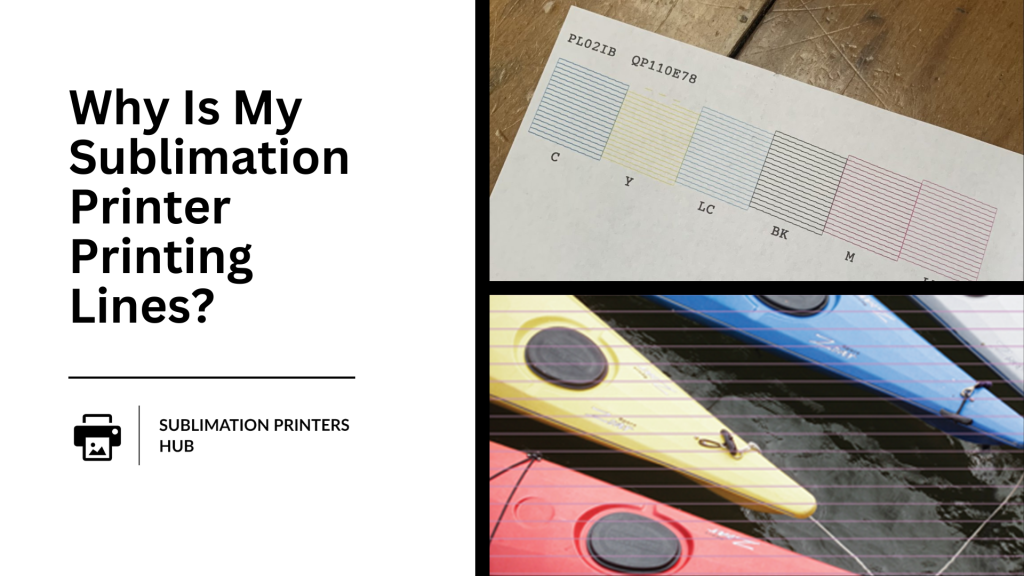
What Causes Sublimation Printing Lines?
Unwanted stripes or banding on a sub print might be caused by the following issues:
1) Using incompatible or inconsistent inks
2) Debris accumulation on critical printer components
3) Insufficient ink levels or blocked printhead nozzles
4) Incorrect print profiles and settings
5) Faulty heating components
6) Platen height modifications that are distorted
7) Unbalanced or polluted colour inks
8) General deterioration of ageing printer components
9) Outdated software and firmware
Following that, we’ll go over these potential difficulties in further depth, as well as procedures to isolate and correct line printing issues based on their underlying cause.
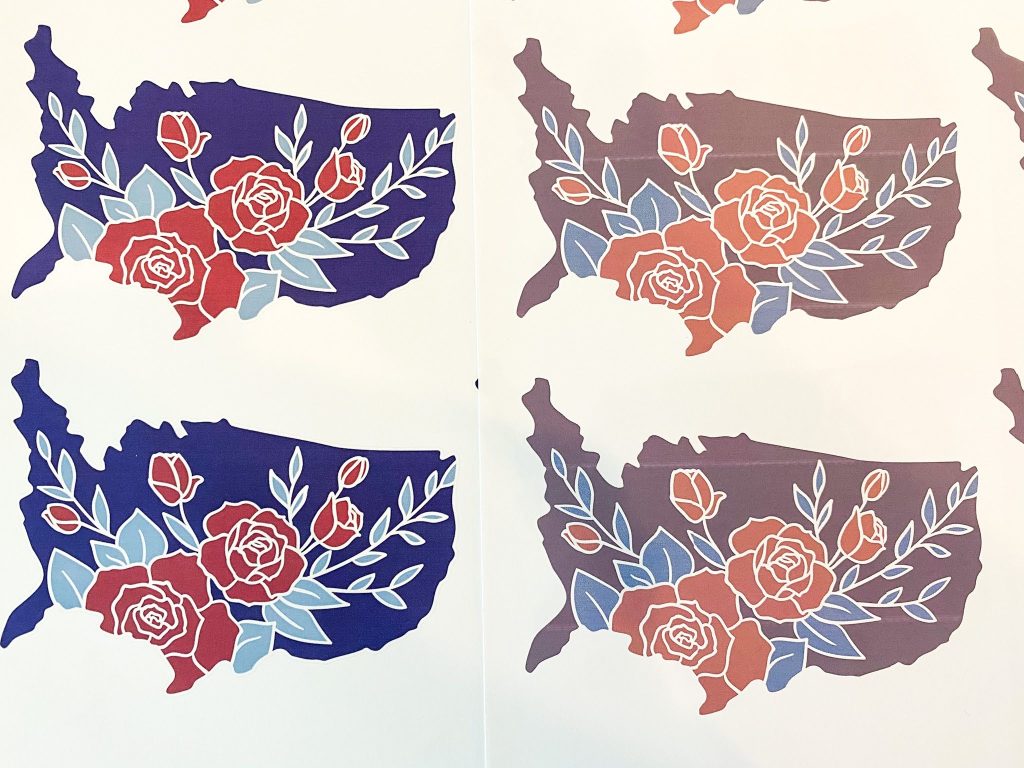
Colour Profiles and Software Preferences
The first thing to look into is sublimation printer software configuration. Advanced colour profiles and settings are used in modern sub printers to manage ink mixing, heating, and other critical aspects. Errors in this step can easily derail the process:
1) Enhancements such as edge smoothing – May interfere with inks
2) Improper Print Mode Selection – Causes an overabundance of ink for the supplied substrate
3) Paper Size Inconsistencies – Banding as a result of page size recognition issues
4) Inappropriate ICC Profiles – Causes colour shift and inconsistency
5) Defects in bidirectional printing – Can imprint line patterns
The following troubleshooting procedures should be taken:
– Experiment with disabling bidirectional printing.
– Turn off any printer software enhancements/filters.
– Choose colour profiles that are optimized for your printer model and inks.
– Select the proper print mode for the media type; for lightweight sub sheets, use a lower ink density.
– Download and install the most recent printer driver, firmware, and utility software.
If the lines remain, look into ink or hardware issues.
Problems with Ink Cartridges

Ink cartridge health and compatibility are the most typical causes of sublimation print quality issues. The following factors should be considered:
- Expired Ink Cartridges – May separate, resulting in flow difficulties
- Overextended Cartridge – Incorrect Initial Cart Life Indicators
- Refilled or third-party cartridges may have improper ink formulas
- Ink Brand Mixing – Chemical profiles differ, resulting in imbalances
- Temporary Printhead Clogs – Nozzle Blockages cause ink coverage in lines to be interrupted
- Permanent Printhead Damage – Impairs ink deposition precision
- Low Ink Levels – Causes pale lines caused by a struggling printhead
- Ink Channel Contamination – Stuck Debris Causes Missing Lines
Run cleaning cycles, replace empty carts, replace printheads if they are unrecoverable, and use brand-approved inks in accordance with printer recommendations.
Setting up Sublimation Business Guide
Heating Element Issues
For sublimation printing, consistent heat is essential. Temperatures that are too low or fluctuate prohibit inks from properly gassing onto media. This can be seen as lines:
– Obsolete Firmware – Modifies power regulation instructions
– Blocked Exhaust Ventilation – Stalls gas dissipation
– Burned-out heating element – Inadequate heat
– Short cycling thermocouple – Causes temperature fluctuations
– High ambient temperature – Limits cooling capacities
Check that ventilation channels are clear, that firmware is up to date, that broken heating components are replaced as needed, and that the ambient room temperature is within the working range.
Internal Hardware Adjustments
Precision physical alignments of internal printer parts can also contribute to print lines by causing media feeding distortions. Here are some issues to consider:
- Warped Print Platen – Uneven platens do not evenly hold paper
- Miscalibration of Platen Height – Too high presses media unevenly; too low enables buckling
- Detached Transport Belts – Allows for media movement while printing.
- Print Path Obstructions – Debris Buildup Impairs Flat Paper Transport
Platens should be exactly horizontal, with a 1mm or less gap between their faces and the printer nozzle plate. Variations distort media.
Screen Printing Vs Sublimation
Considerations for General Wear and Usage
Normal wear on components caused by months or years of sublimation printer usage might result in faults such as lines. Among the factors contributing to this are:
1) Worn Printhead – Loses nozzle accuracy over time
2) Transport Assembly Roller Damage – Reduces reliability in transporting media
3) Stepper Motor Degeneration – Affects transport precision
4) General wear reduces print accuracy – Different components deviate from original calibration
Monitor total prints and running hours, inspect essential elements like the printhead for blockages or damage on a regular basis, and replace components that have reached the end of their useful life according to manufacturer instructions.
Environmental Aspects
External influences that can affect sublimation printing lines include:
1) Humidity Extremes – Excessive wet or dry air changes the print process dynamics
2) Power fluctuations – Brownouts jeopardize heating consistency
3) Temperature Changes – Both ambient and surface temperature changes have an impact on output.
– Vibrations – Errors in sub printer calibration
– Issues with ventilation – Hotboxing gas buildup reduces curing efficacy
Make changes for the best humidity, supply a UPS if power fluctuations occur, select a solid mounting surface, and guarantee optimum airflow based on the printer model’s heat output.
Suggestions for Avoiding Lines on Sublimation Printouts
Now that we’ve thoroughly investigated all significant variables that could be creating print lines, here are some proactive advice for prevention:
1) Keep an eye on ink levels and replenish it before it runs out.
2) Consider replacing wear components on a regular basis based on total print volume.
3) Immediately install necessary printer software upgrades.
4) Choose proper colour profiles for your setup.
5) When changing media types, clean the nozzles and do test prints.
6) To ensure compatibility, only use certified inks and substrates.
7) Avoid refilling cartridges, which may result in problems.
8) Carefully follow all maintenance procedures, such as washing down parts and eliminating jams.
9) Maintain a stable platform and ambient temperatures throughout the year.
Detecting problems early and keeping ideal setup conditions increases the likelihood of defect-free sublimation printing with no lines or banding.
The Last Word on Sublimation Print Line Repair
In conclusion, a variety of technical calibration concerns, consumable issues, environmental variables, and general usage deterioration over time can all contribute to the appearance of lines and banding on dye sublimation outputs.
Print flaws can be resolved by carefully inspecting prints and painstakingly troubleshooting based on the likely root causes listed above.
Paying close attention early on and maintaining appropriate setup settings routinely protects against lines spoiling an otherwise highly dependable digital printing process with enormous graphic potential.
Troubleshooting Sublimation Print Lines FAQs:
This isolated flaw could indicate a nozzle issue on individual ink channels rather than a problem with general alignment variables. Run cleaning cycles and then double-check that all colours print correctly on test patterns.
Yes, papers designed specifically for specific printer models can endure the heating and tensioning stresses that occur during printing. Off-brand sheets frequently stretch or warp during sublimation, resulting in flaws. Use only recommended media.
Typically, granular patches and dots across lines indicate debris preventing ink from depositing uniformly from the printhead. To resolve, thoroughly clean the printhead, wiper parts, capping station, and surrounding areas.
This sporadic start after previously printing without trouble points to age-related component wear. The printhead nozzles have most likely strayed significantly from the original precision factory calibration; replace the printhead to restore like new quality.
There are several possible causes for horizontal lines on your sublimation printer:
1) Ink and dirt on the print heads might generate lines or gaps in the print. Clean the print heads thoroughly to see if it solves the problem.
2) Misaligned print heads – If one or more print heads are slightly out of alignment, it might result in inconsistent passes across the paper that appear as lines. To correct the heads, perform an alignment operation.
3) Ink cartridge difficulties – Ink cartridge issues such as low ink levels, blocked nozzles, or expired ink can impede ink flow and cause lines. Replace any ink cartridges that aren’t working properly.
4) Heating element difficulties – A heating element is used in many sublimation printers to assist prepare the ink before transfer. If this element is damaged or not functioning properly, the ink may not sublimate effectively onto the paper, resulting in lines. Examine the heating component for flaws.
5) Paper feeding issues – Paper feeding issues that cause the paper to shift or move inconsistently while printing could result in lines on the output. Check that the paper path components are clean and functioning properly.
6) Software/firmware – Outdated or corrupt printer firmware, as well as software issues that interface with the printer, might appear as print defects such as lines. Update your printer drivers and firmware to the most recent versions available.
In most cases, troubleshooting around these typical causes can help resolve horizontal line issues with a sublimation printer. Please let me know if you have any more inquiries!



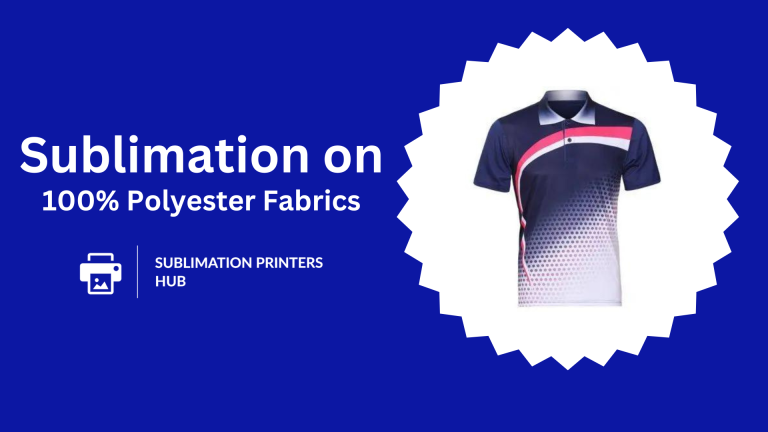

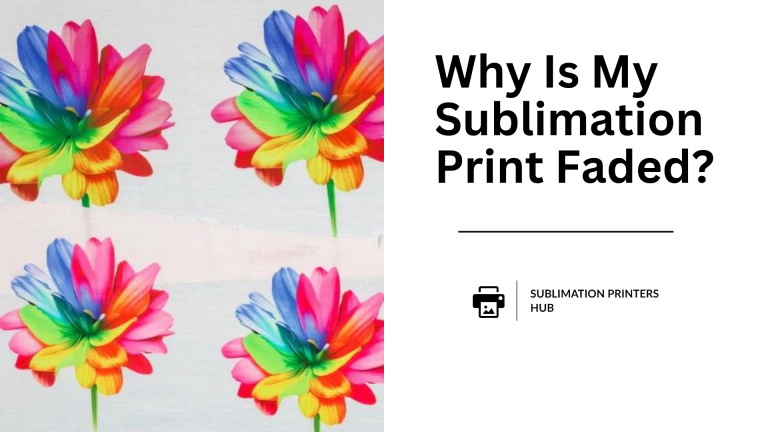
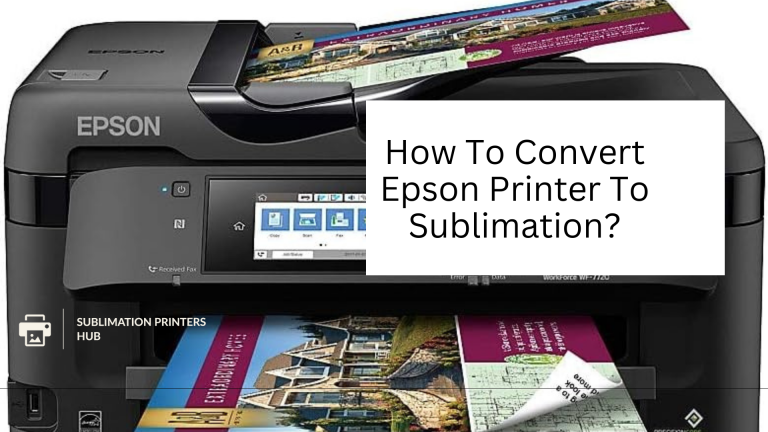
2 Comments