How To Set Up A Sublimation Printer?
A sublimation printer’s optimal configuration is essential to producing prints with vibrant colors and crisp details. You can get blotchy ink coverage, bleeding colors, or faded prints if you use the incorrect settings. We’ll provide you printer settings for sublimation in this thorough tutorial to help you set up your setup for high-quality sublimation printing.
Everything from the initial basic setup of your sublimation printer to fine-tuning configurations for certain materials, such as sublimation shirts and mugs, will be covered. Continue reading for expert advice on making the most of your investment in a sublimation printer.

Why Setting Your Printer Properly Is Important for Sublimation?
In contrast to standard inkjet printing, the sublimation technique uses exact pressures, temperatures, and print resolutions to create personalized, lifelike goods from blank surfaces.
A sublimation transfer that is otherwise done successfully can be ruined by using the wrong printer parameters.
Typical problems with printing that result from less-than-ideal printer settings include:
1) Low print resolution blurring details
2) Ink leaking through fabric or porous materials (ceramic, wood)
3) hues faded due to insufficient ink coverage or low print heads
4) Ragged edges surrounding printed shapes
5) Ghosting, or the appearance of old image traces in newly printed materials
6) Textures with jagged edges rather than smoothly gradient hues
You may calibrate print modes, paper feeds, color profiles, ink saturation levels, alignment, and more for your particular machine and substrates by modifying the setups of your sublimation printer system. The perfect finishes on custom sublimated goods depend on this optimization.
How much sublimation printer costs?
Important Sublimation Printer Settings
These fundamental parameters have the biggest influence on print quality, even if each sublimation printer model may have some minor differences:
Resolution of Print
Print resolution, expressed in dots per inch (DPI), is one of the most crucial configurations. 300–1440 dpi resolutions are supported by the majority of sublimation printers.
For reusable items like mugs, ceramics, acrylics, and more, higher resolutions of about 600 dpi yield the best detail and color depth.
When printing one-time items like t-shirts, go for lower resolutions of about 300 dpi to conserve ink. The printer driver software allows you to change the resolution.
Layout Mode
To manage the degree of pigment saturation on a particular print job, switch between print modes. Vibrant settings like “Photo” put down thicker ink layers for richer hues at slower rates, while “Draft” and other modes use less ink and print faster.
Decide on your preferred color intensity and the necessary transfer time when setting the print mode.
Control of Color
You can adjust color management parameters, such as gamma levels and color matching profiles, in your operating system and printer software to achieve precise color reproduction from your computer display to the printer output.
Install the ICC color profile made especially for your sublimation printer to improve print color accuracy.
We can use a regular printer for sublimation?
Paper Feed Setups
The printer’s paper path can affect how long it takes for ink to dry and how well prints align. In your printer menu, adjust the margins and cut lines appropriately for the paper size you have chosen.
Turn off any automated print scaling or cropping. For optimal paper handling with specialty transfer papers, adjust the paper thickness, heat settings, vacuum pressure, and number of head passes as necessary.
Cleaning Cycles and Nozzle/Head Inspections

To prevent missing pixels in your designs due to blocked ink nozzles, perform routine nozzle checks and printhead cleanings, particularly after intervals of inactivity.
Vary the cleaning intensity according to the print mode and type of sublimation paper you are using; too severe cleaning can result in faster ink use.
How To Sublimate on 100% Polyester?
Sublimation Printer Configurations for Particular Materials and Goods
Further printer settings customisation is beneficial when printing on specialist media or specific product kinds, in addition to basic software and hardware calibrations.
The following setups are suggested for a few widely used sublimation printing substrates.
Settings for Sublimation Mugs and Ceramics in the Printer

Slower drying periods are necessary with ceramic substrates in order to reduce bleeding and ghosting. Increase print quality to 600 dpi or higher.
Enable any available color density optimizers to produce rich, durable hues that won’t fade with frequent use. You can also enable edge smoothing setups for gradient fills on curved surfaces without harsh lines.
How To Print Sublimation Images?
Sublimation Wood Printer Settings
Grain voids can be filled in by using the scatter or microwave settings on porous, rough hardwood objects.
For plank boundaries, prevent extra ink from bleeding by using high edge sharpness and possible overfill/overflow protection methods.
To reduce material absorption and increase transfer efficiency, surfaces like MDF board might need to be pre-treated.
Sublimation Fabric Printer Settings

Choose reduced resolutions (around 300 dpi) for softer textiles to cut down on print times and ink usage.
Use longer drying and curing cycles in between ink runs to activate any anti-bleed features.
Thinning filters should be activated to stop dye migration across threads in printable polyester fabrics, which benefit from thin, scatter ink coatings.
Printer Presets for Sublimation Patterns and Hard Surfaces
Prime prints at high resolutions of 1440+ dpi for optimal sharpness and detail on smooth, flat surfaces such as ceramic tiles, glass trophies, or acrylic inserts.
Turn off the automated color adjustment to avoid saturation. Encircle any tiny text and delicate design elements with defined outlines.
How To Setup Sublimation Printing Business?
Solving Typical Sublimation Print Quality Problems
It’s far easier to avoid press issues later on if you take a few extra minutes to configure printer specifications correctly.
If you do observe poor print quality, nevertheless, go to this troubleshooting advice prior to your subsequent run:
1) Boost print resolution to 600 dpi or higher to avoid blurry prints.
2) Washed Out Colors: Replace outdated ink cartridges and up the color saturation settings.
3) Change to high intensity print mode if you see faded graphics.
4) Warped proportions Verify the precise page size of the print program.
5) Text or Details Not Shown: Increase the dpi resolution and slightly enlarge the image
6) Bleeding of Ink: Turn on antibleed mode and prolong drying times
Make these easy changes to the printer configuration for sublimation, and your output quality should return to normal.
How To Upload Artwork Files To Sublimation Printer?
Best Practices for Maintenance of Sublimation Printers
Observe these important maintenance guidelines to maintain printer performance at its best in between print jobs and during downtime:
- Conduct routine cleaning cycles and nozzle checks
- Make that the feeds, margins, and paper alignment are accurate
- Replace the ink on a regular basis, six months apart
- Dust print heads with filtered compressed air
- To ensure alignments, print test pages and color charts
- Clean rollers and trays to get rid of paper dust
- Keep extra repair parts (wipers, caps) on hand
- Update printer firmware and print driver software
By following thorough cleaning procedures, you can reduce downtime and maintain the high-quality prints your commercial sublimation printer produces over time.
Conclusion –
You can begin creating professional-grade customized products with photographic accuracy after you have the right printer setups for the sublimation procedures described below. The significance of maintaining consistent color and clarity throughout all printed materials should never be undervalued in terms of printer optimization.
Make sure to plan regular nozzle purging, firmware upgrades, and component cleaning in order to optimize operating efficiency, in addition to installing the appropriate ICC color profiles, media handling systems, and ink controls customized for your machine.
Your reliable desktop sublimation printer can produce immaculate full-color transfers for apparel embellishments, novelty items, awards printing, and countless more uses for years to come with regular calibration and upkeep.



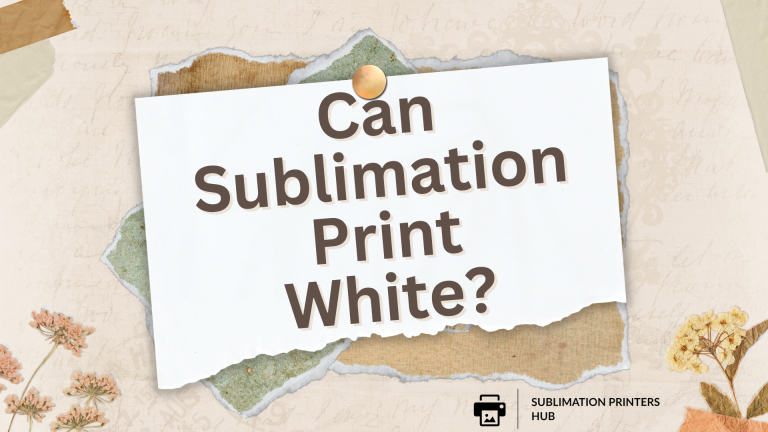
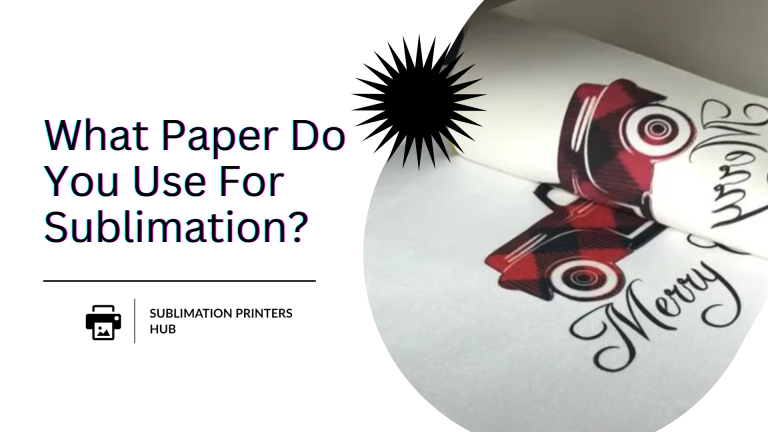

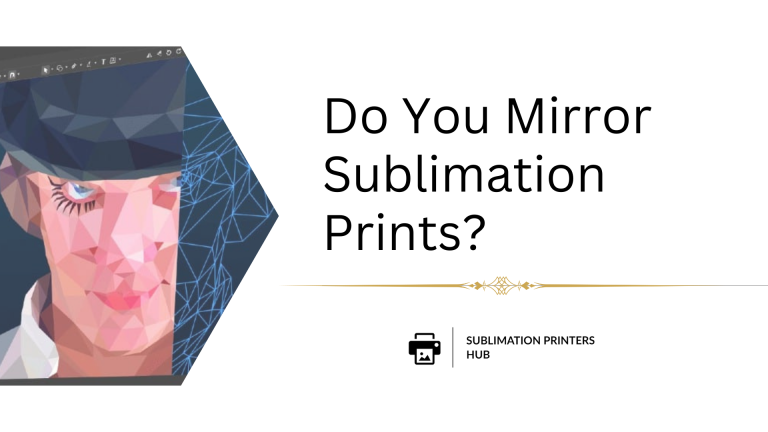
11 Comments