Are Sublimation Prints Mirrored?
Sublimation prints are normally created by printing a mirror version of your artwork in reverse onto special transfer paper. This permits the picture to be transferred appropriately during the sublimation process.
Sublimation printing is a type of printing that transfers dye to materials such as fabrics, ceramics, and metal. Sublimation printing, as opposed to standard printing, infuses the dye directly into the substrate for more lasting and colorful effects.
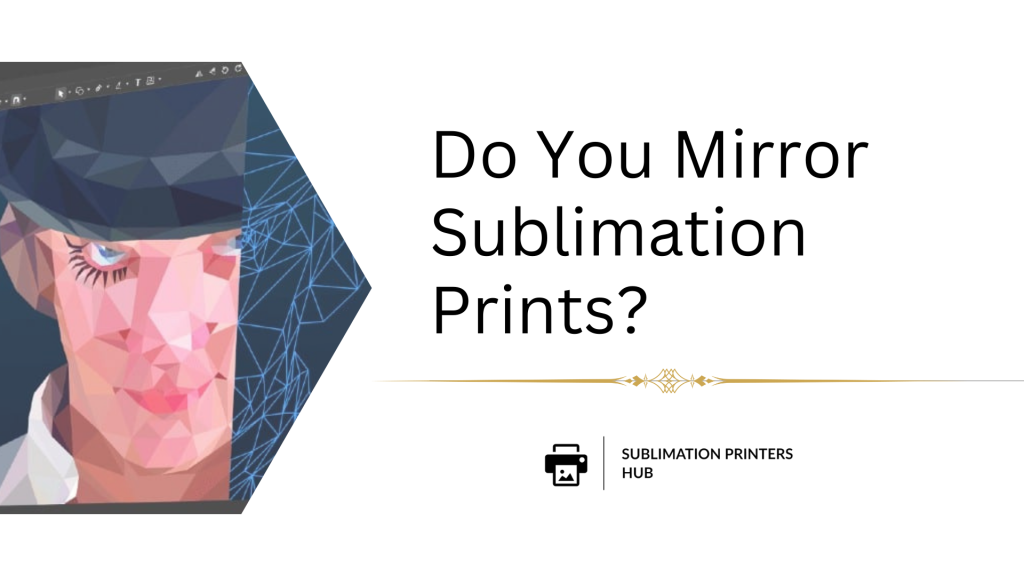
Why Mirroring Is Essential For Sublimation Printing?
1) Mirroring prevents any images or text from being displayed backwards. Flipping the design ensures that any words, numbers, or directional visuals are appropriately orientated on the final output. This saves time and eliminates errors.
2) It is compatible with automated sublimation procedures as well as printing presses. The majority of current sublimation is done with calibrated gear. Mirroring yields the best outcomes during the automated transfer process.
3) It allows for the intended design to be printed on fabric, mugs, phone covers, and other items. Sublimation can be used to personalize and customize a wide range of products. Mirroring ensures that the visuals, pictures, logos, and artwork are exactly as desired.
4) Reliable outcomes and quality control. Taking the extra step of reversing artwork ensures uniformity across several copies and tight control over the finished look.
5) For proper transfer, the mechanics of sublimation demand a mirror image. Sublimation is a technique that combines heat and pressure to transform a solid dye into a gas, which is subsequently infused into the material. If you do not flip the design before transferring it, it will be reversed.
While manually mirroring patterns is time-consuming, it is essential for sublimation production. This innovative printing approach relies on picture flipping to produce true-to-life reproductions on the completed product. Investing in adequate sublimation preparation results in vibrant, lasting prints that are clean and professional.
How To Automatically Mirror Images?
How To Mirror Sublimation Print Images?
Here is the process for mirroring images for sublimation printing:
1) To flip the design, use image editing software such as Photoshop, Illustrator, or GIMP. Navigate to Image > Image Rotation > Horizontal Canvas Flip. This will accurately mirror the image.
2) Print from publishing software that includes reverse image tools. Printing mirrored copies for sublimation transfer is an option in popular programs such as Adobe InDesign.
3) To reverse the image, change the printer or driver settings. Some printers have “reverse print” settings that will automatically reflect what you provide to print. Examine the software on your printer.
4) Print with dye-sublimation-specific RIP (raster image processor) software. RIPs will transform your artwork into printable files and mirror it for you. Wasatch, PrintFab, and CADLink are a few examples.
5) Scan artwork upside down on a scanner bed. This physically flips the scanned picture, preparing it for sublimation printing.
6) Use a tool like BluePrint Xlite, which turns normal photos into print-ready mirrored files with a single click.
7) In a graphics application, manually flip layouts by duplicating layers, scaling horizontally at -100%, and deleting original layers.
8) Purchase pre-mirrored transfer paper with a reversed sublimation printing coating.
The trick is to ensure that the entire image is horizontally reversed before printing for sublimation. Test prints on plain paper can be used to double-check that the mirroring is done properly. Reversing patterns for dye-sublimation printing becomes a simple extra step that provides faultless results with a little practice.
How To Print Mirror Image on Epson?
Here are some steps through which you can mirror your sublimation image in Epson printer.
1) From a photo editing program, print: Use a program like Photoshop, GIMP, or Paint.NET to open your image. Select Image Rotation and then Flip Canvas Horizontal from the Image menu. The mirrored file should be saved and printed.
2) Make use of the printer driver options: Open the print dialog box and look in the printer properties or preferences for a “Mirror Image” or “Flip Horizontally” option. To reverse the image, check this box before printing.
3) Use the Epson Print Layout software: Open your image file in Epson Print Layout if you have Epson’s print utility installed. Navigate to the Layout menu and choose Flip Horizontal. Then print normally.
4) Change the orientation of the document: In a program like Word or Publisher, go to Page Setup or Print Layout and select Landscape orientation. Adjust the margins so that your image fits the entire page. The printed outcome will be mirror image.
5) Scan artwork upside down: When scanning artwork or documents, place them on the scanner bed upside down. The inverted image will be ready for sublimation printing.
6) Print from a sublimation printer driver: Drivers such as Epson Edge Print make mirroring simple by automatically managing image reversal and color correction within the print parameters.
7) Use RIP software: Raster image processor (RIP) software is specially intended to turn artwork into print-ready mirrored images for sublimation printing. Wasatch, PrintFab, MultiRIP, and CADLink are also popular solutions.
Mirroring images on Epson printers is straightforward with a few simple tweaks before printing for excellent sublimation transfers every time.
How To Set Your Epson Printer To Mirror Image Mode?
1) Prior to anything else, your laptop or PC must be connected to your Epson printer.
2) Proceed to the printers and device.
3) Choose the printer that is attached to your computer. To access the printing preferences, right-click on the printer that you have selected.
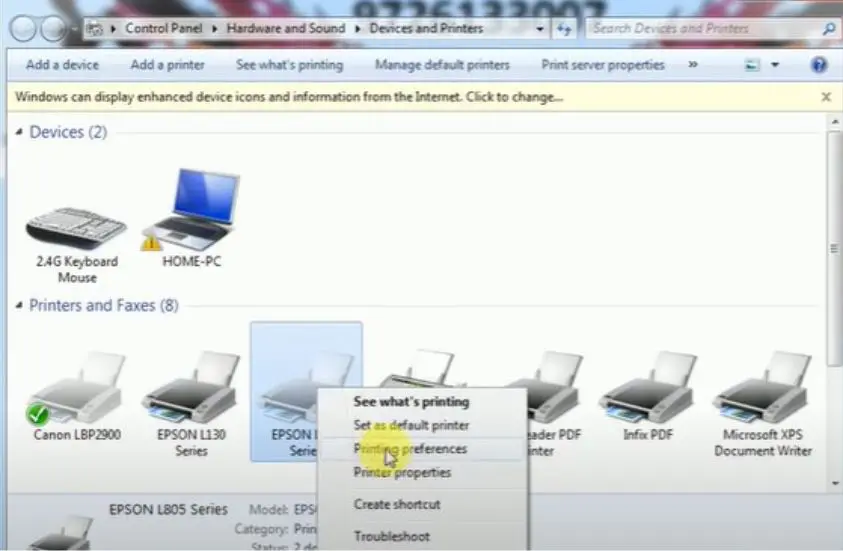
4) Selecting the printing preference will cause it to open after being clicked. Now select the mirror-image option by going to the “more options” or “page layout” depending on your PC’s left upper corner. You’re through!
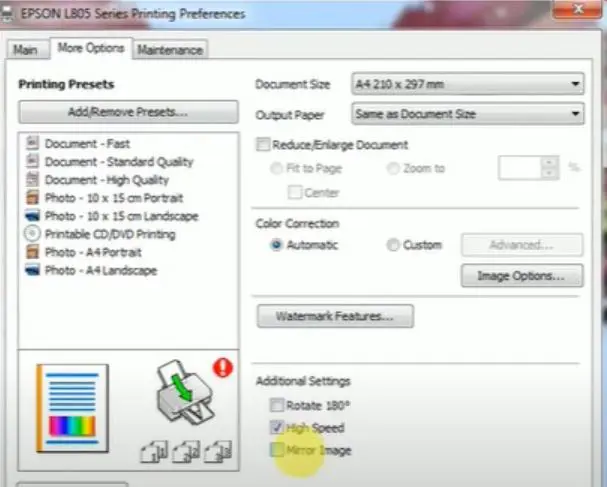
Another easy way is to use the print dialogue that appears when you instruct your PC’s printer to print the image. Check the mirror image by going to the printing. and you can now proceed! Your photo will be printed in reverse.
Source of above images: printartisty
How To Mirror Image on Epson Printer From iPhone?
When printing from an iPhone to an Epson printer, there are a couple ways to mirror an image:
- Use the iPrint app from Epson: Select “Flip Horizontal” under the layout settings after opening the image in Epson iPrint. The image will be mirrored as a result. Print as normal.
- Make use of an editing app: Launch an editing app such as Adobe Photoshop Express or Snapseed and open the photograph. To flip an image, most programs feature a “Flip” or “Mirror” function. After making adjustments, save and print.
- Use AirPrint: Use a program like Snapseed to first mirror the image. Next, choose your Epson printer by tapping the settings icon when you choose to print. Before printing, locate and activate the “Reverse page orientation” option in the print settings.
- Save a reversed copy: After making horizontal adjustments to the shot, save a new, reversed duplicate to your Camera Roll. Next, use AirPrint to print the mirrored copy.
- Screenshot the image: After mirroring the photo in an editing program, take a screenshot of the image. After taking a screenshot, you can immediately print the image that has been reversed.
- The first option is to use a printer utility software. See if Epson has one that allows you to rotate photographs before printing. Canon’s Print Service app, for instance, offers choices for mirror images.
- Email the picture to yourself: Use an editing app to first mirror the image, then email the picture to yourself in reverse. To send the mirrored photo to the Epson printer via AirPrint, open the attachment on your iPhone.
You may effortlessly reflect images on an iPhone to ensure optimal sublimation printing with Epson printers by using the appropriate app or tool. you ensure the image is correctly reversed, make sure you test print first.
Do You Mirror Image For Sublimation Tumbler?
Yes, when printing for sublimation tumblers, you must reflect the image. Here’s some more information:
– Before sublimating on the tumbler, try print on paper first. This allows you to double-check that the mirrored image is properly positioned and prepared for sublimation.
– Sublimation printing necessitates first printing a reverse image before heat transferring it to the tumbler. This ensures that the design is accurately orientated when sublimated onto the curved surface.
– If the picture is not flipped, the pattern will be reversed when it is wrapped around the tumbler during sublimation. Any text will be reversed.
– Mirroring the image corrects the distortion that occurs when transferring to a cylindrical shape, such as a tumbler. It compensates in advance so that the design appears normal on the final product.
– Before printing the design for transfer, use graphics tools such as Illustrator or Photoshop to horizontally flip it. Many programmes include picture mirroring tools.
– For best alignment and results on the finished tumbler, most sublimation tumbler wrapping systems will require you to print a mirrored pattern.
Reflecting the image is an important step in sublimation printing on curved surfaces such as tumblers, mugs, glasses, and so on. So, for the greatest results, remember to flip your artwork horizontally before sublimating!

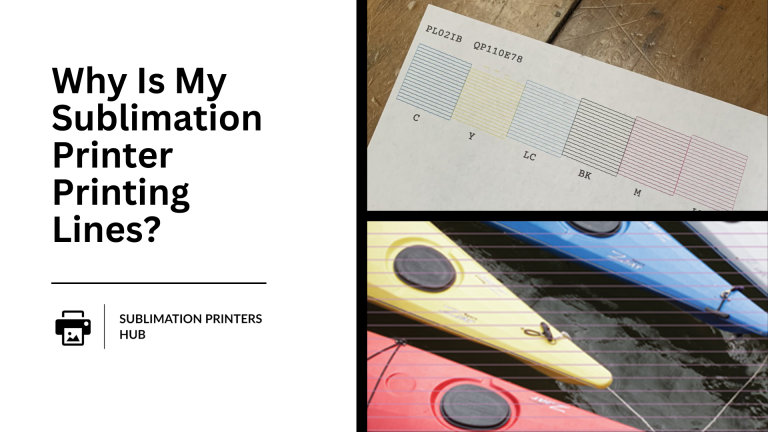
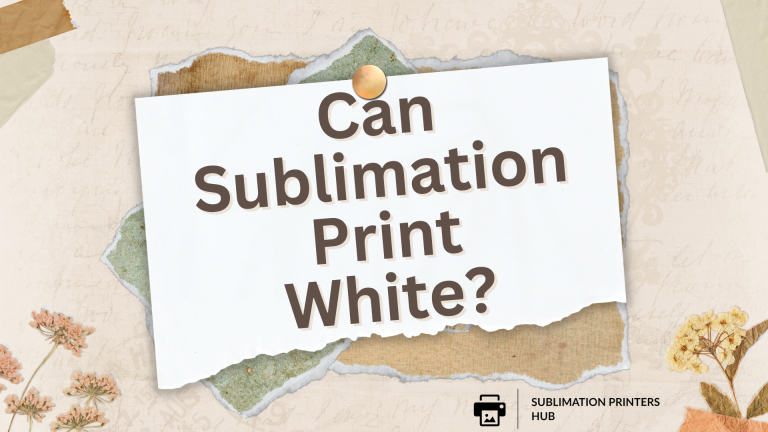


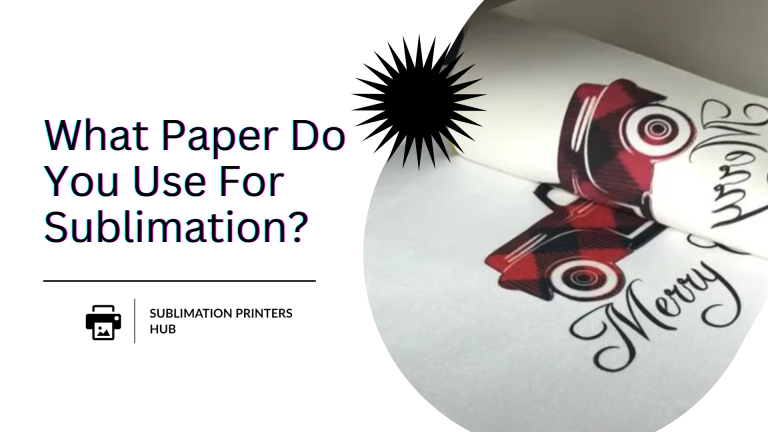
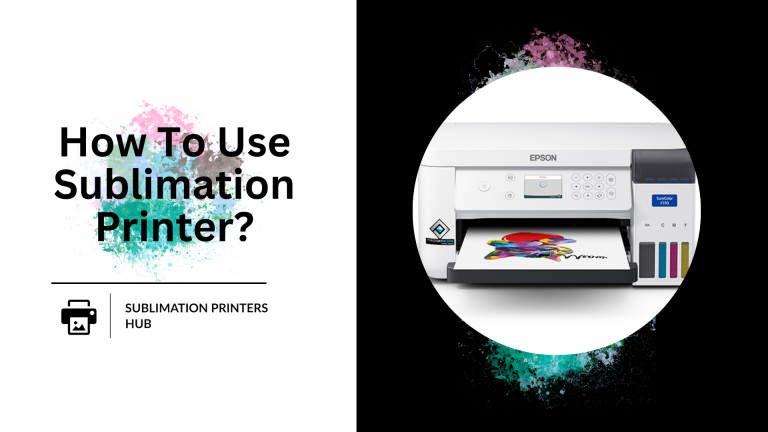
2 Comments